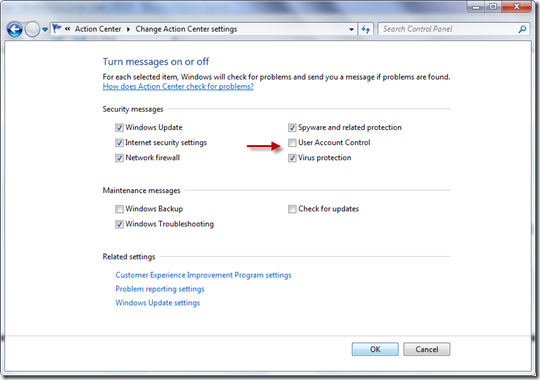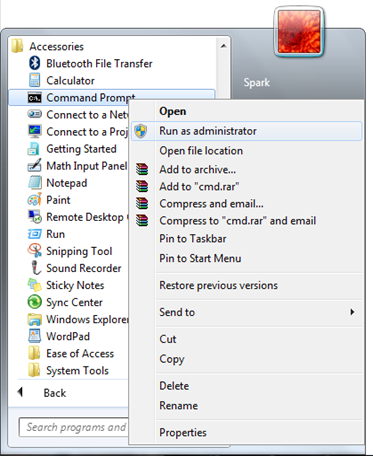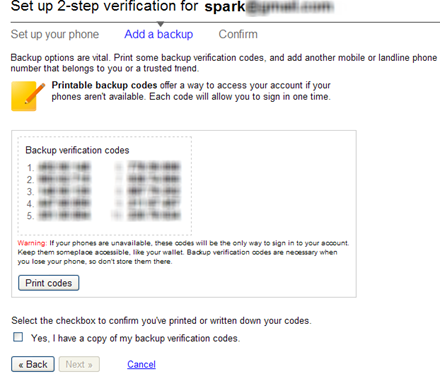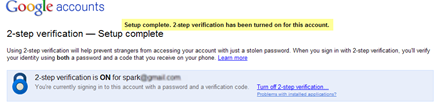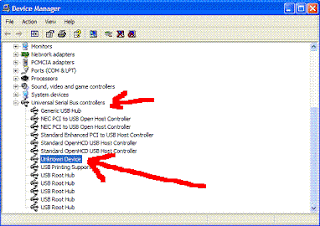11. SHOWING HDD ERROR OR HARD DISK FAILURE – Check power cord. Check connection of HDD. Check data cable. Check hard disk parameters in CMOS or Auto Detecting Setting Partitions by Fdisk Command, then format it to set track 0.
12. MOTHER BOARD HANGS DUE TO UNSTABILIZED POWER SUPPLY – Check S.M.P.S. RAM not functioning properly. Software problem (due to using pirated software). CPU fan not functioning properly.
i) smps burned or smps voltage proplem
ii) cpu fan rpm slow , cpu fan dead or cpu fan leg damage:
iii)ram dump error ,blue screen error or ram burned
13. DANCING SCREEN – Check display card connection. .Video memory problem,ups near to monitor solution-------------> displace the ups 2 feet away from monitor
14. SHAKING SCREEN – Earthing problem. Magnetic waves,monitor near in speaker or up
solution-------------> earthing connection in your switch board , displace the ups 2 feet away from monitor and ups
15. CPU CABINET SHOCK – Check earthing. Check main power cord.
16. NON-SYSTEM DISK ERROR – Floppy drive having different disk (non-bootable disk) or CMOS parameters for hard disk may not be set properly. Hard disk partitions may not be created. Hard disk may not be formatted.
17. MISSING OPERATING SYSTEM – The system files missing namely le;command.com} – User File IO.SYS & MS_DOS.SYS} – Hidden files. These three files are required for Starting up of the system that can be transferred by using SYS C:Command or take the time of formatting by using c:/u/s.
18. MISSING COMMAND INTERPRETOR – The file Command.com may be corrupted or infected by a virus or it has been deleted.
19. SHOW I/O ERROR – The type of hard disk in CMOS may not be set properly. Operating system used for formatting is not valid.
20. SHOWING DIVIDE OVER-FLOW MESSAGE – Some directories or files clashing with other files. Use CHKDSK/F or SCANDISK Command to correct it.










 21:08
21:08
 Laptop Trouble Tips
Laptop Trouble Tips